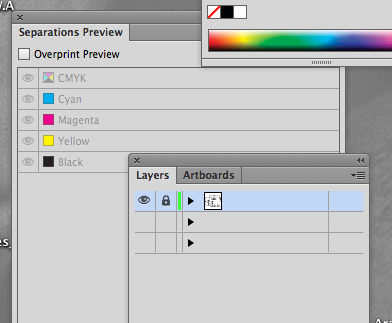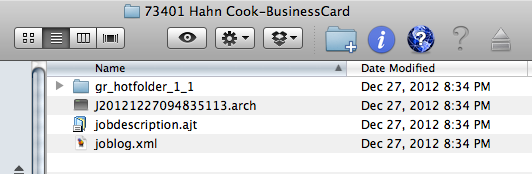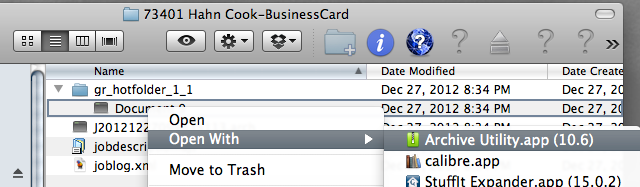Okay, this is going to be a bit lengthy, but hear me out.
I need some help thinking this through, and I can think of no where else to get a wide diverse group such as you guys to help me.
So, screwing around on Facial Book, I start talking with an old friend of mine who I inform I am unemployed. He at first is absolutely furious with me for not telling him sooner, but after all the blah, blah, blah, we start talking.
I've known this guy for over 25 years, back when I was doing the Service Bureau gigs. Since then, he and I have crossed paths many times professionally, but have always remained really good friends. He knows my family, knows the wife and is just a cool bastard. He is one of the few that gets and can hang with my severely warped sense of humor. Needless to say, we have always gotten along really well.
Okay, so here's the skinny:
He left the radio business as their marketing manager several years ago, you may remember the KATT posters I did a while back where I won my weight in Famous Star hamburgers? Yeah, this is the guy that made that possible.
For the last 8 years or so, he has been running a business where he supplies photographers, video guys and web artists/graphic guys space to do their work on a temporary basis. He has a full studio with all the mics, cameras, computers, the green screen, I mean the works. Has a pretty good handle on marketing in general and has a lot of connections.
He just got finished remodeling a new building, but has a ton of space and really good visibility to I-35. He wants me to figure out a way to utilize the storefront space he has and maybe get into doing more than JUST supplying artists workspace.
After talking, especially with my background in Prepress, printing and POP, we come to the conclusion opening up a large format, multi-graphics store would be the most advantageous and profitable. We have some other ideas, but need a vehicle to get capital before we start branching off on some of our other hair-brained, crazy ideas. The location is the key, there are no other outfits doing this kind of work in the area that are worth a shit.
My thought was, at first, outsource a lot of the work, setting up a network of vendors to do most of the grunt work and uncharging the customers until we get the funds to invest in our own equipment. His contacts and mine, would definitely be worth the effort. Basically, we are open to anything. BUT, we walk it through, from start to finish and "handle" the job like if we were doing it. Think of a print-broker, but on a larger scale.
I'm talking signage, trade show booths, banners, posters, print, wraps, whatever... the key being, we follow the simple rule: Price, Quality, Turnaround Time - Pick 2.
What do you think? Does this sound feasible? What problems do you foresee and what opinions do you have about this? I am open to any and all criticisms, all opinions and all comments. I want to go into this feeling all my basis are covered and I think you guys are the best people to see this having a Prepress background.
Thank you in advance.
I need some help thinking this through, and I can think of no where else to get a wide diverse group such as you guys to help me.
So, screwing around on Facial Book, I start talking with an old friend of mine who I inform I am unemployed. He at first is absolutely furious with me for not telling him sooner, but after all the blah, blah, blah, we start talking.
I've known this guy for over 25 years, back when I was doing the Service Bureau gigs. Since then, he and I have crossed paths many times professionally, but have always remained really good friends. He knows my family, knows the wife and is just a cool bastard. He is one of the few that gets and can hang with my severely warped sense of humor. Needless to say, we have always gotten along really well.
Okay, so here's the skinny:
He left the radio business as their marketing manager several years ago, you may remember the KATT posters I did a while back where I won my weight in Famous Star hamburgers? Yeah, this is the guy that made that possible.
For the last 8 years or so, he has been running a business where he supplies photographers, video guys and web artists/graphic guys space to do their work on a temporary basis. He has a full studio with all the mics, cameras, computers, the green screen, I mean the works. Has a pretty good handle on marketing in general and has a lot of connections.
He just got finished remodeling a new building, but has a ton of space and really good visibility to I-35. He wants me to figure out a way to utilize the storefront space he has and maybe get into doing more than JUST supplying artists workspace.
After talking, especially with my background in Prepress, printing and POP, we come to the conclusion opening up a large format, multi-graphics store would be the most advantageous and profitable. We have some other ideas, but need a vehicle to get capital before we start branching off on some of our other hair-brained, crazy ideas. The location is the key, there are no other outfits doing this kind of work in the area that are worth a shit.
My thought was, at first, outsource a lot of the work, setting up a network of vendors to do most of the grunt work and uncharging the customers until we get the funds to invest in our own equipment. His contacts and mine, would definitely be worth the effort. Basically, we are open to anything. BUT, we walk it through, from start to finish and "handle" the job like if we were doing it. Think of a print-broker, but on a larger scale.
I'm talking signage, trade show booths, banners, posters, print, wraps, whatever... the key being, we follow the simple rule: Price, Quality, Turnaround Time - Pick 2.
What do you think? Does this sound feasible? What problems do you foresee and what opinions do you have about this? I am open to any and all criticisms, all opinions and all comments. I want to go into this feeling all my basis are covered and I think you guys are the best people to see this having a Prepress background.
Thank you in advance.